Less time for generating documents with the help of templates
From version 2016, the user could use templates in the Report Book in order to facilitate generation of documents and speed up this process. Figure 1 demonstrates the 'Steel truss' template that includes 3 chapters and 14 elements. The user could work with the templates in the following way:
- In the Template box, select appropriate template.
- Select for which part of the structure you want to generate documents according to this template. It may be any fragment of design model or several structural blocks.
- Click Generate documentation. Documents mentioned in the selected template will be generated for the certain part of the structure.
Documentation generated according to the 'Steel truss' template is presented in Figure 2.
Fig.1 Template prepared for documentation
Fig.2 Documentation generated automatically according to template
By comparing Figure 1 and Figure 2, it may be observed that from one sample 'Loads. <+LCASE_NO>' the program generates two elements of the Report Book: 'Loads. Load case 1' and 'Loads. Load case 2'. This was done due to the attribute of repeatable autotext <+LCASE_NO> in the name of the template item. In the similar way, if there are certain attributes, the program generates diagrams of forces and displacements for every load case. These attributes (repeatable autotext) in the documentation template enable the user to generate documentation for all load cases, design options, DCL, DCF, etc. with one click.
The standard configuration of the program includes four standard templates: Steel truss, Steel frame, RC frame and RC slab. It is possible to modify documentation templates and add user-defined templates to the library of templates.
Evaluation of analysis results in tabular form
In previous versions of LIRA-SAPR, tables of analysis results may be used only to connfirm the graphical data: due to the large size, it was next to impossible to sort and search any data in these tables. Now LIRA-FEM program provides tools to evaluate analysis results in tabular form. Results of static and dynamic analyses, tables of reinforcement and results of steel analysis of any length may be quickly sorted, filtered by different criteria and found on the model (see Fig.3).
Fig.3. Results of steel analysis in tabular form
Organizing items in the Report Book with drag-and-drop option
To move the elements of Report Book from one chapter to another, use the drag-and-drop option. It is also possible to copy the Report Book items. To do this, hold down the CTRL key when you drag the pointer. To facilitate drag-and-drop option, the Chapters box is provided; it may be used in similar way as Windows Explorer (see Fig.2).
If you find a mistake and want to inform us about it, select the mistake, then hold down the CTRL key and click ENTER.
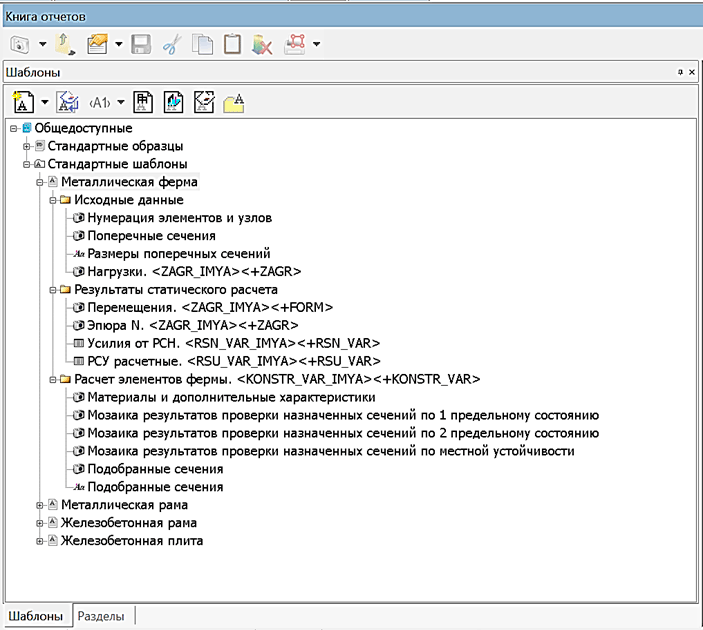


Comments